Woocommerce Mysql Mark Orders Complete
How to mark orders as complete in WooCommerce using MySQL
To mark orders as complete in WooCommerce using MySQL, you can follow these steps:
- Access your database: Log in to your hosting account and access the database associated with your WooCommerce store. This can typically be done through a web-based control panel like phpMyAdmin or through a command-line interface.
- Locate the “wp_posts” table: WooCommerce stores order information in the “wp_posts” table of your WordPress database. Look for the table with the prefix “wp_” followed by “posts.”
- Find the order ID: Identify the order ID of the order you want to mark as complete. You can usually find this information in the “post_id” column of the “wp_posts” table.
- Update the order status: Run the following SQL query to update the order status to “completed”:
UPDATE wp_posts
SET post_status = 'wc-completed'
WHERE ID = 'your_order_id';
Replace 'your_order_id' with the actual order ID you obtained in step 3.
- Save and execute the query: Once you’ve updated the query with the correct order ID, save the changes and execute the query in your MySQL database.
After executing the query, the order status for the specified order should be updated to “completed” in WooCommerce.
It’s important to note that making direct changes to the database should be done with caution. It’s always recommended to create a backup of your database before performing any direct modifications and to test the changes on a staging environment first.
Please exercise care and ensure you have a backup of your database before attempting any manual database modifications.
How to mark an order as complete in WooCommerce without directly using MySQL?
To mark an order as complete in WooCommerce without directly using MySQL, you can follow these steps within the WooCommerce admin dashboard:
- Log in to your WooCommerce admin: Visit your WooCommerce store’s admin panel by going to “your-store-url/wp-admin” and entering your login credentials.
- Navigate to the Orders section: From the WordPress dashboard, click on “WooCommerce” in the left-hand menu, and then select “Orders.” This will take you to the Orders page, which displays a list of all your orders.
- Find the order you want to mark as complete: Locate the specific order you wish to mark as complete within the Orders list. You can search for the order using the provided search functionality or manually scroll through the list.
- Edit the order: Once you’ve found the order, click on its corresponding row to access the order details.
- Change the order status: In the order details page, locate the “Order Actions” section or similar options, depending on your WooCommerce version and installed plugins. Look for an option to change the order status.
- Select “Complete” or “Mark as Complete”: Click on the dropdown menu or button that allows you to change the order status. Choose the “Complete” or “Mark as Complete” option from the available options.
- Save the changes: After selecting the “Complete” option, save the changes by clicking the “Update” or “Save” button within the order details page.
By following these steps, you can mark an order as complete within the WooCommerce admin dashboard without directly modifying the database.
It’s worth noting that the options and labels may vary slightly depending on your WooCommerce version, theme, and installed plugins. If you encounter any difficulties, consult the documentation or support resources specific to your WooCommerce setup.
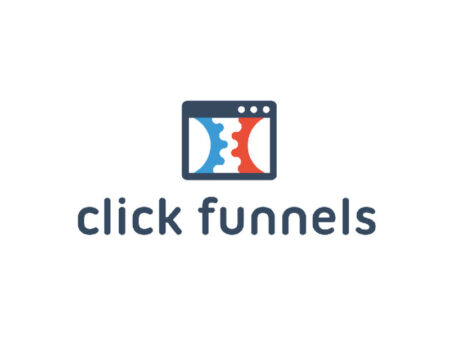
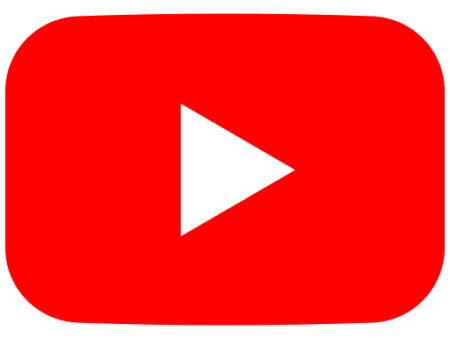





tadalafil canada is it safe
tadalafil canada is it safe
tadalafil indian brands
tadalafil indian brands
cialis 60
cialis 60
pharmacy price of percocet
pharmacy price of percocet
pharmacy o’reilly artane
pharmacy o’reilly artane
buy shop cialis 20mg
buy shop cialis 20mg
buy viagra online
buy viagra online
cialis dapoxetine
cialis dapoxetine
viagra pricing
viagra pricing
minocycline pharmacy
minocycline pharmacy
tadalafil treatment for painful erection
tadalafil treatment for painful erection
sildenafil 20 mg tablet cost
sildenafil 20 mg tablet cost
generic viagra india
generic viagra india
generic viagra soft gel capsule
generic viagra soft gel capsule
where can you purchase viagra
where can you purchase viagra
female viagra sale
female viagra sale
sildenafil 100mg sale
sildenafil 100mg sale
evolution peptides tadalafil
evolution peptides tadalafil
cialis supplier uk
cialis supplier uk
when will generic tadalafil be available
when will generic tadalafil be available
online doctor cialis
online doctor cialis
flagyl cryptosporidium
flagyl cryptosporidium
gabapentin intubation
gabapentin intubation
bactrim sunburn
bactrim sunburn
valacyclovir adderall
valacyclovir adderall
can lyrica help with anxiety
can lyrica help with anxiety
tamoxifen arzt
tamoxifen arzt
levofloxacin metformin
levofloxacin metformin
furosemide horses
furosemide horses
lisinopril trionipril
lisinopril trionipril
flow trial semaglutide
flow trial semaglutide
rybelsus tablets weight loss
rybelsus tablets weight loss
semaglutide price
semaglutide price
zoloft and bipolar
zoloft and bipolar
gabapentin herniated
gabapentin herniated
metronidazole zithromax
metronidazole zithromax
keflex instructions
keflex instructions
accidentally took too much cymbalta
accidentally took too much cymbalta
cephalexin for dogs dosage by weight
cephalexin for dogs dosage by weight
a nurse is providing teaching to a client who has a new prescription for fluoxetine
a nurse is providing teaching to a client who has a new prescription for fluoxetine
taking escitalopram and venlefaxine together
taking escitalopram and venlefaxine together
viagra super active 100mg
viagra super active 100mg
pristiq vs lexapro
pristiq vs lexapro
duloxetine and cyclobenzaprine
duloxetine and cyclobenzaprine
Woocommerce Mysql- Mark orders complete
https://tinhdaulamela.com/san-pham/serum-duong-da-mat/
Woocommerce Mysql- Mark orders complete
https://surfrider.se/paddle-for-sandshoe/
Woocommerce Mysql- Mark orders complete
https://www.pomme-de-com.fr/normandy-beach-race-2021/
Woocommerce Mysql- Mark orders complete
https://millet-style.jp/blog/根っこを強くしましょう!!/
is cephalexin a strong antibiotic?
is cephalexin a strong antibiotic?
ciprofloxacin sunlight
ciprofloxacin sunlight
alcohol with bactrim
alcohol with bactrim
bactrim ds 800-160 dosage
bactrim ds 800-160 dosage
Woocommerce Mysql- Mark orders complete
https://www.monicachacin.com/esta-bien-romperse-no-pasa-nada/
amoxicillin cvs
amoxicillin cvs
citalopram discontinuation effects or withdrawal symptoms
citalopram discontinuation effects or withdrawal symptoms
effexor xr dosage chart
effexor xr dosage chart
ddavp solução nasal preço
ddavp solução nasal preço
muscle relaxer flexeril
muscle relaxer flexeril
what is augmentin used to treat?
what is augmentin used to treat?
prescribing contrave separately
prescribing contrave separately
diltiazem cd
diltiazem cd
diclofenac sod dr 75 mg
diclofenac sod dr 75 mg
lithium and depakote
lithium and depakote
cost of flomax generic
cost of flomax generic
simvastatin ezetimibe tablets
simvastatin ezetimibe tablets
what is baby aspirin
what is baby aspirin
allopurinol overdose
allopurinol overdose
what is aripiprazole
what is aripiprazole
amitriptyline for anxiety
amitriptyline for anxiety
celebrex 200mg side effects
celebrex 200mg side effects
celexa vs zoloft
celexa vs zoloft
when should i take ashwagandha
when should i take ashwagandha
bupropion 100mg
bupropion 100mg
buspar withdrawal symptoms
buspar withdrawal symptoms
celecoxib vs ibuprofen
celecoxib vs ibuprofen
how long for protonix to work
how long for protonix to work
co repaglinide 2mg
co repaglinide 2mg
how long does robaxin take to work
how long does robaxin take to work
remeron and trazodone
remeron and trazodone
acarbose sitagliptin
acarbose sitagliptin
how long does abilify stay in your system
how long does abilify stay in your system
augmentin lactose
augmentin lactose
semaglutide compounding pharmacy
semaglutide compounding pharmacy
Woocommerce Mysql- Mark orders complete
https://vanagine.lt/rental/nuomojamos-patalpos-biurui/
voltaren gel 1% generic
voltaren gel 1% generic
spironolactone reviews
spironolactone reviews
synthroid mayo
synthroid mayo
sitagliptin wiki
sitagliptin wiki
ivermectin iv
ivermectin iv
venlafaxine missed dose
venlafaxine missed dose
tizanidine side effects
tizanidine side effects
tamsulosin hexal 0 4 mg retard nebenwirkungen
tamsulosin hexal 0 4 mg retard nebenwirkungen
Woocommerce Mysql- Mark orders complete
https://main.gazetakorrekte.com/prinderit-biologjike-e-hodhen-ne-koshin-e-plehrave-djalin-nga-vlora-e-rrisin-romet-jane-familja-ime/